Pre-query Slicers can be used to set the slicer selections for specified slicers and parameters upon opening the discovery, before the query is loaded. You can also create pre-query bookmarks to save multiple slicer selection combinations and apply them simultaneously.
Pre-query Slicers are created from the Slicer Settings. When the report is opened, any pre-query slicers that were saved will appear in the Pre-query Slicers Dialog. Once you set your slicer selections, the query will run.
Pre-query Slicers are available in Discover, Present, and Tabulate.
Note: This feature is not supported for SAP HANA or BW models containing predefined parameters.
Configuring Pre-Query Slicers
To create Pre-query Slicers, open the Slicer Settings panel for the relevant slicer or parameter:
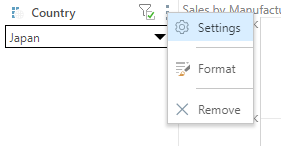
From the Other Settings tab, you can select the following Pre-query Slicer options:
Enable
Select the Enable checkbox to indicate that the query should not be run until the user specifies their slicer selections. The effect of this selection is that the Pre-Query slicer dialog opens and the user is prompted to select either bookmarks or individual selections for their discovery, publication, or tabulation slicers in the Pre-Query slicer dialog.
Note: The Pre-Query slicer dialog opens automatically when you open the discovery, presentation, or tabulation in its app, the discovery in the Viewer, or the presentation at runtime. If you view the discovery or presentation in the Hub or as an Embedded visual, you will need to click the Make Pre-Selections option to open the Pre-Query slicer dialog.
Apply default load mode
Use the Apply default load mode checkbox to indicate which options should be selected in the Pre-Query slicer dialog by default:
- Select the checkbox to use the default slicer selection.
- Clear the checkbox to use the last selected slicer in the Pre-Query slicer dialog.
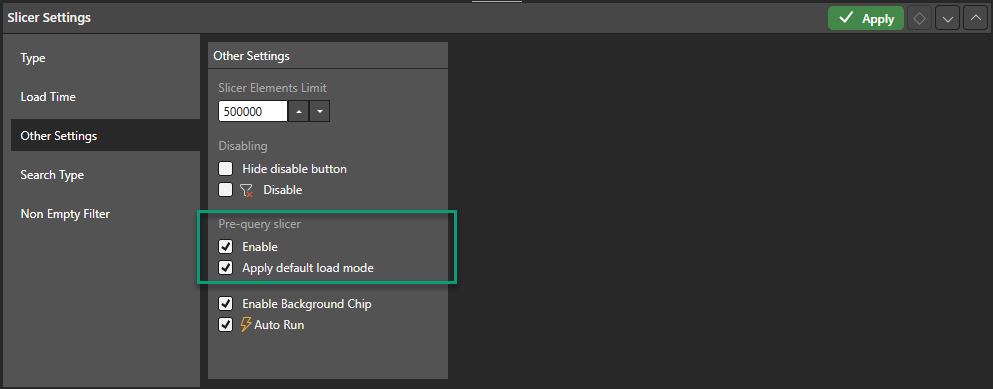
Click Apply to apply changes and save your discovery. The next time you open it, you will be prompted to select slicer values from the Pre-query Slicer dialog before running the query.
Opening the Pre-Query slicer dialog
In Discover, the Pre-Query slicer dialog opens:
- When you open a discovery that contains pre-query slicers in the Discover Lite or Discover Pro app.
- When you view a discovery that contains pre-query slicers in your Hub or as an embedded visual. In this case, you need to click the Make Pre-Selections option to open the Pre-query slicer dialog (see the following example).
When you launch a discovery or presentation either in the Hub or as an embedded visual, it may appear as follows:
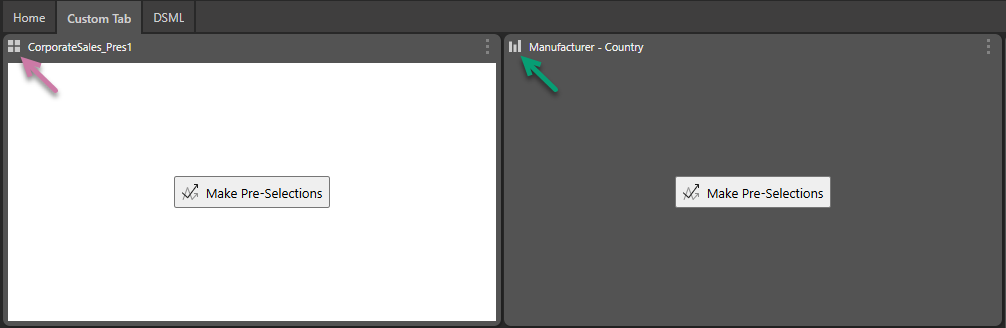
The Make Pre-Selections option, shown at the center of the panel, indicates that the presentation (purple arrow above) and discovery (green arrow) both incorporate Pre-Query slicers. You need to click Make Pre-Selections to open the Pre-query slicer dialog where you can select slices or bookmarks and run the query.
Pre-Query Slicer dialog
When you open a discovery that contains pre-query slicers you will be presented with the Pre-query Slicer dialog (image below). The dialog presents all pre-query slicers in the report; each slicer can be searched and enabled or disabled as needed.
- To load the query, you must first select the required slicer values (purple highlight below).
- Save your slicer selections as bookmarks (yellow highlight below) so that you can quickly select 1 or more slicer values at once.
- To revert to the default slicer selection, click Restore Defaults (green highlight below).

Pre-Query Bookmarks
Bookmarks allow you to save multiple pre-query slicer selections. You can then select the required bookmark to load multiple slicer selections into the query, rather than manually changing each of the slicers.
You can save multiple pre-query bookmarks pointing to different combinations of slicer selections. Bookmarks are not shareable and will only be seen by the current user.
Pre-query bookmarks are similar in concept to Presentation Bookmarks. However, they are only available for pre-query slicers, from the pre-query slicer dialog.
To create a pre-query slicer bookmark:
- Make the required slicer selections from the Pre-query Slicers dialog.
- Click the plus sign + next to the Bookmarks field; the slicer selections will be added to a drop-down list.
- Next time you open the Pre-query Slicers dialog, your bookmark will appear in the Bookmarks drop down list. Select the required bookmark and click "Apply" to load the query.
To edit or delete a bookmark, select it from the list and click the edit icon.
- Click here to learn how to manage bookmarks.
Note: pre-query slicer bookmarks are saved only to the current report for the current user.
Manage Pre-Query Slicers
When pre-query slicers are enabled in the query, the Pre-query Slicer button appears in the Report ribbon (purple highlight below):

Click this button to open the Pre-query Slicer dialog (as shown above), where you can add, edit, and delete pre-query slicer bookmarks.